在obsidian中拆书(Note refactor插件介绍)
摘要
本文介绍了Note refactor插件,能快速拆分md文档。我个人认为有点像Supermeno中的split操作,可能能用于拆书、增量学习。
插件介绍
Note refactor插件是由lynchjames编写的,其Github地址: https://github.com/lynchjames/note-refactor-obsidian 。目前版本为1.6.1。
具体操作
启动插件之后,在md中,进行命令模式(默认为ctrl+P),在弹出的命令中可以找到Note refactor相关的命令。

- Note Refactor: Extract selection to new note-first line as file name:划分文档,第一行作为文件名
- Note Refactor: Extract selection to new note-content only
- Note Refactor: Split note here- first line as file name
- Note Refactor: Split note here-content only
- Note Refactor: Split note by headings-h1:按H1的标题(
#)来分割文档 - Note Refactor: Split note by headings-h2:按H2的标题(
##)来分割文档 - Note Refactor: Split note by headings-h3:按H3的标题(
###)来分割文档
按标题来分割文档
例如我有一个文档为
# 第1章 A
第1章内容
# 第2章 B
第2章内容
# 第3章 C
第3章内容
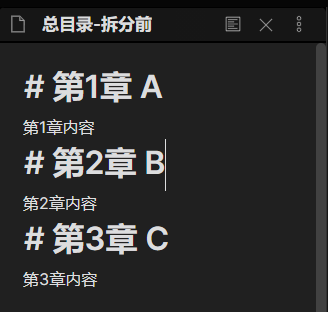
运行Note Refactor: Split note by headings-h1命令后原文档就变成
[[第1章 A]]
[[第2章 B]]
[[第3章 C]]
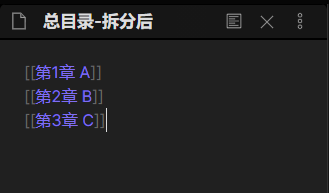
在ob的库中则会生成对应的3张新卡片,以卡片“第1章 A”为例,其内部内容为:
# 第1章 A
第1章内容
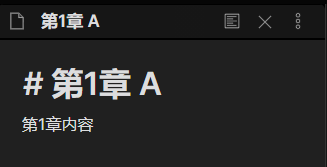
划词分割
划选相关的段落,如下图,选中了
第1行:划词分割
可以使用Note Refactor: Extract selection to new note-first line as file name命令进行操作

进行命令模式,执行Note Refactor: Extract selection to new note-first line as file name命令,则会将这文档做如下分割。

如果要自选标题,可以可以使用Note Refactor: Extract selection to new note-content only,但会出现一个对话框,提醒你将所划选的内容添加到已有卡片或新建一张卡片。

如果我输入一个新的标题,如“自选标题”,那效果如下

插件设置
我没有太细究具体的插件设置,唯一我感觉需要设置的是Default location for new notes(新卡片默认位置),我习惯设为Same folder as current file(与当前卡片在同一目录下)。

这个插件的其他设置还是很丰富的,大家感兴趣可以去看看。
个人的话
这一系列的插件介绍文章,可能只是为大家推介一些obsidian的插件,如果需要完全掌握还需去看具体github上的介绍。
我在文中所介绍的用法也多是个人习惯,不代表唯一的方法,也非全面的介绍。
这个插件给我的感觉,有点像Supermeno中的split,在文中我翻译为“分割”。这个插件可能可以用于拆书和增量学习中。